Anycast DNS (Yes, we heard you !)
Posted: Wed Oct 23, 2013 11:50 am
Hello !
While we do have our own DNS since more than a decade, we offered no access to the VPS customers on the basic assumption they can use their own or third party ones.
All this changed when we partnered with DNS4Pro: http://www.dns4.pro
They provided us with an WHMCS plugin so you can use it directly from within WHMCS as long as you have an account with us.
Their network is full anycast all around the world for lowest latency.
Now to the practical part, the tutorial.
Login to your billing panel (WHMCS) and go to My services:
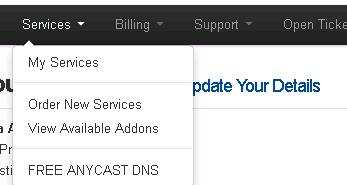
Select FREE ANYCAST DNS and go to Add new Zone:
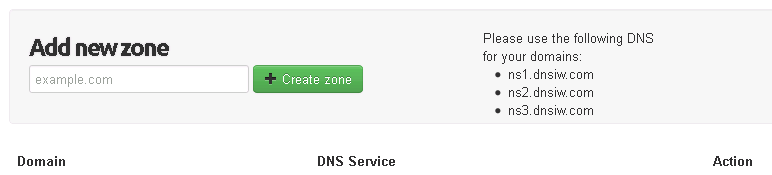
Do not forget to add our DNS servers in your domain panel (usually available in the panel from the company that sold you the domain).
Do not add the domain such as "www.domain.com", but only as "domain.com". You will add the subdomains later, you can add http://www.domain.com, ftp.domain.com, any kind of subdomain.domain.com.
Now, not all kinds of subdomains should be A type (for example you need an MX record for mail and an AAAA record for IPv6 entries). You can select the type of record here:

Here is a list of the types of DNS records and what each does.
http://en.wikipedia.org/wiki/List_of_DNS_record_types
Host: For easy understanding, you can call it like the subdomain. '@' is an alias for the domain itself (mydomain123.com), '*' means wildcard (helpful if you host lots of subdomains on the same IP address)
Content: This is what the Nameserver will respond (generally this is an IP address)
Enjoy another free service we offer our customers along with free ftp space and many special (even free) deals !
While we do have our own DNS since more than a decade, we offered no access to the VPS customers on the basic assumption they can use their own or third party ones.
All this changed when we partnered with DNS4Pro: http://www.dns4.pro
They provided us with an WHMCS plugin so you can use it directly from within WHMCS as long as you have an account with us.
Their network is full anycast all around the world for lowest latency.
Now to the practical part, the tutorial.
Login to your billing panel (WHMCS) and go to My services:
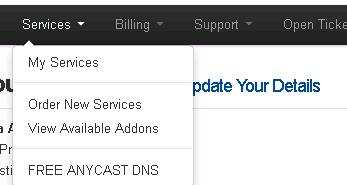
Select FREE ANYCAST DNS and go to Add new Zone:
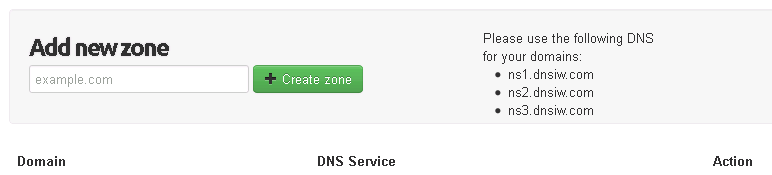
Do not forget to add our DNS servers in your domain panel (usually available in the panel from the company that sold you the domain).
Do not add the domain such as "www.domain.com", but only as "domain.com". You will add the subdomains later, you can add http://www.domain.com, ftp.domain.com, any kind of subdomain.domain.com.
Now, not all kinds of subdomains should be A type (for example you need an MX record for mail and an AAAA record for IPv6 entries). You can select the type of record here:

Here is a list of the types of DNS records and what each does.
http://en.wikipedia.org/wiki/List_of_DNS_record_types
Host: For easy understanding, you can call it like the subdomain. '@' is an alias for the domain itself (mydomain123.com), '*' means wildcard (helpful if you host lots of subdomains on the same IP address)
Content: This is what the Nameserver will respond (generally this is an IP address)
Enjoy another free service we offer our customers along with free ftp space and many special (even free) deals !